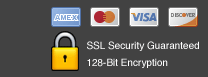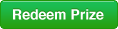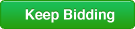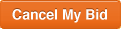Help Topics
<< Back to Main Help Page <<
Technical Problems

What are the recommended PC requirements to use ArrowOutlet?
I clicked Bid but nothing happened, and then the auction ended. Why?
How do I activate Cookies and why do I need them?
What happens to the auctions during system downtime?

What are the recommended PC requirements to use ArrowOutlet?
You can participate in ArrowOutlet auctions with nearly all PCs that allow you to access the internet:Supported system software:
Windows 7 / Vista / Windows XP / Windows 2000
Mac OS X 10.3 or higher
Linux
Recommended browser:
Internet Explorer 7.0 or higher
Firefox 2.0 or higher
Google Chrome
Opera 8.0 or higher
Safari 2.0 or higher
Recommended internet connection:
512k DSL connection or faster
back to top

I clicked Bid but nothing happened, and then the auction ended. Why?
Sometimes users tell us that even though they clicked bid before the countdown ended, their bids did not get placed and the auction ended. In these instances, the most likely explanation are Internet lag times.Each time you place bid, your computer sends information to our servers to log your bid, and we then send information to everyone watching the auction that you have placed a bid.
Sometimes there are delays in the transfer of data, and in the split second before an auction ends, the signal is too slow to reach our servers. These delays often happen because parts of the connection between you and us are overloaded.
There are a few ways of helping minimize this problem:
- While bidding on ArrowOutlet do not download large files such as video or audio from the internet.
- Don't send emails with large attachments while bidding on ArrowOutlet.
- Make sure that no other users on your connection (like family) are doing the above while you are bidding.
We're very sorry if your bid wasn't registered by the ArrowOutlet servers in time. To be absolutely certain that you avoid the problem of lag times, bid well before the last second, or use Bid-O-Matic to place your bids.
back to top

How do I activate Cookies and why do I need them?
Cookies help us remember you so you donít have to login each time you visit the site.To enable cookies, please follow the instructions below for the internet browser version you are using.
Microsoft Internet Explorer 7.0+
Select Tools from the pull-down menu in your browser.
Select Internet Options. The Internet Options dialog will appear.
Select the Privacy tab. Under Settings, click Advanced.
Check Override automatic cookie handling under Cookies section in Advanced Privacy Settings window.
Under First-party Cookies, select Accept. Under Third-party Cookies, select Accept. Check Always allow session cookies. Microsoft Internet Explorer 6.0+ Select "Internet Options" from the Tools menu.
Click on the "Privacy" tab.
Click the "Default" button (or manually slide the bar down to "Medium") under "Settings".
Click "OK".
Microsoft Internet Explorer 5.x
Select "Internet Options" from the Tools menu.
Click on the "Security" tab.
Click the "Custom Level" button.
Scroll down to the "Cookies" section.
To enable:
Set "Allow cookies that are stored on your computer" to "Enable".
Set "Allow per-session cookies" to "Enable".
Click "OK".
Microsoft Internet Explorer 4.x
Select "Internet Options" from the View menu.
Click on the "Advanced" tab.
Scroll down to find "Cookies" within the "Security" section.
To enable:
Select "Always accept cookies".
Click "OK".
Mozilla Firefox 2.0+
Go to the "Tools" menu.
Select "Options".
Select the Privacy tab.
Make sure that the Accept cookies from sites under Cookies is ticked (the default setting).
Click "OK" to save changes.
Mozilla Firefox (1.0 final release and earlier) Go to the "Tools" menu.
Select "Options".
Select the "Privacy" icon in the left panel.
Check the box corresponding to "Allow sites to set cookies".
Click "OK" to save changes.
Netscape 7.1/Mozilla 5.0
Select "Preferences" from the Edit menu.
Click on the arrow next to "Privacy & Security" in the scrolling window to expand.
Under "Privacy & Security", select "Cookies."
Select "Enable all cookies".
Click "OK".
back to top

What happens to the auctions during system downtime?
Sometimes our servers malfunction so that we have to pause our auctions. If we experience downtime at any point, we automatically add ten minutes on to the auction end time, so that our bidders are not left at a disadvantage. It is impossible to place any bids whilst the system is experiencing downtime, so any bids attempted during this period will not be debited from your account. If this situation does occur, we advise you to refresh your screen regularly, either by pressing F5 or the refresh button on your browser.back to top